Yokogawa YFGW510 User Manual
Browse online or download User Manual for Sensors Yokogawa YFGW510. Yokogawa YFGW510 User Manual
- Page / 89
- Table of contents
- TROUBLESHOOTING
- BOOKMARKS


- Field Wireless Access Point 1
- Blank Page 2
- CONTENTS 3
- PART-D. SETUP 6
- PART-F. TROUBLESHOOTING 8
- PART-G. SPECIFICATIONS 9
- Introduction 10
- Safety Precautions 11
- About Radio Wave 11
- Documentation Conventions 12
- Information of Revision 13
- PART-A. OVERVIEW OF FIELD 14
- WIRELESS SYSTEM 14
- A1. Introduction 14
- A2. System Conguration 15
- FA0203.ai 16
- PART-B. FUNCTIONS OF YFGW510 17
- B1. Functions of YFGW510 17
- B2.1 Front View 18
- B2.2 Rear View 19
- 100BASE-FX model 20
- B2.3 Side View 21
- B3. LED Display Function 22
- IM 01W02E01-01EN 23
- B5. Checking the Product 24
- PART-C. INSTALLATION 25
- C1. Installation Environment 25
- IMPORTANT 26
- C2.1 Power Supply 27
- C2.2 Grounding 27
- C3.2 Notes on Installation 29
- C4. Mounting 30
- TX/100BASE-FX) 31
- LAN client) 32
- C5. Wiring 33
- <C5. Wiring> 34
- C6. Explosion Proof Wiring 49
- PART-D. SETUP 50
- D1. Initial Conguration 50
- D2. Setup Tool 51
- Less than 30 cm 52
- D2.2 Installation Procedure 53
- <D2. Setup Tool> 56
- D3. Conguration Method 59
- D3.3 Backbone Interface 62
- D3.4 Maintenance 64
- Figure D3-7 WLAN C2 tab 69
- D3.8 Version Information 71
- PART-E. OPERATION AND 72
- MAINTENANCE 72
- E1. Routine Maintenance 72
- (IM 01W02D01-01EN) 73
- PART-F. TROUBLESHOOTING 76
- F1. Status Information 76
- Measures 77
- PART-G. SPECIFICATIONS 79
- G1. Standard Specications 79
- G1.2 General Specications 80
- *1,*2,*3 80
- Yokogawa representative 81
- G3. External Dimensions 84
- 2-inch pipe 85
- FG0304.ai 87
Summary of Contents
User’sManualYFGW510Field Wireless Access PointIM 01W02E01-01ENIM 01W02E01-01EN2nd Edition
i <Read Me First>IM 01W02E01-01ENIntroductionThis document describes the YFGW510 Field Wireless Access Point, which is a core component of e
ii <Read Me First>IM 01W02E01-01ENSafety PrecautionsIMPORTANTRead the safety precautions for this product that are described in Read Me First
iii <Read Me First>IM 01W02E01-01ENDocumentation Conventionsn Typographical ConventionThe following typographical conventions are used throu
iv <Read Me First>IM 01W02E01-01ENInformation of RevisionDocument Name: YFGW510 Field Wireless Access PointDocument Number: IM 01W02D01-01
<A1. Introduction>A1-1IM 01W02E01-01ENPART-A. OVERVIEW OF FIELD WIRELESS SYSTEMA1. IntroductionRead the User’s Manual (IM 01W02D01-01EN)
<A2. System Conguration>A2-1IM 01W02E01-01ENA2. System CongurationThis chapter describes the conguration for the eld wireless system i
<A2. System Conguration>A2-2IM 01W02E01-01ENFA0203.aiField networkInformation network (Ethernet)NTP serverField wireless management PCFiel
<B1. Functions of YFGW510>B1-1IM 01W02E01-01ENPART-B. FUNCTIONS OF YFGW510B1. Functions of YFGW510The following block diagrams show commu
<B2. Structure and Parts of YFGW510>B2-1IM 01W02E01-01ENB2. Structure and Parts of YFGW510B2.1 Front ViewFB0201.aiISA100.11a antennaWirel
<B2. Structure and Parts of YFGW510>B2-2IM 01W02E01-01ENB2.2 Rear ViewFB0202-1.aiISA100.11a antennaWireless LAN antenna 1Wireless LAN ante
Blank Page
<B2. Structure and Parts of YFGW510>B2-3IM 01W02E01-01ENFB0202-2.aiISA100.11a antennaSC connectorPower supply terminalGround terminal 10
<B2. Structure and Parts of YFGW510>B2-4IM 01W02E01-01ENB2.3 Side ViewFB0203.aiISA100.11a antennaTag plateWireless LAN antenna 2Electrical
<B3. LED Display Function>B3-1IM 01W02E01-01ENB3. LED Display Functionn The functions of the status indicator LED on the front face are a
<B4. Mechanical Operating Parts>B4-1IM 01W02E01-01ENB4. Mechanical Operating PartsYFGW510 does not have any switches or buttons that can b
<B5. Checking the Product>B5-1IM 01W02E01-01ENB5. Checking the ProductWhen you receive YFGW510, please check that the product specication
<C1. Installation Environment>C1-1IM 01W02E01-01ENPART-C. INSTALLATIONThis part describes installation for YFGW510.Follow the steps below
<C1. Installation Environment>C1-2IM 01W02E01-01ENIMPORTANTThis product is equipped with a wireless module which is designated as a certic
<C2. Power Supply and Grounding>C2-1IM 01W02E01-01ENC2. Power Supply and GroundingAn appropriate power supply is necessary for the stable
<C3. Requirements for Installation>C3-1IM 01W02E01-01ENC3. Requirements for InstallationC3.1 Requirements for Installation LocationsThe i
<C3. Requirements for Installation>C3-2IM 01W02E01-01ENC3.2 Notes on InstallationPay attention to the following points at the installation
Toc-iIM 01W02E01-01ENYFGW510 Field Wireless Access PointIM 01W02E01-01ENCONTENTSIntroduction ...
<C4. Mounting>C4-1IM 01W02E01-01ENC4. MountingMount YFGW510 on the 2-inch pipe, placed vertically or horizontally, using the dedicated bra
<C4. Mounting>C4-2IM 01W02E01-01ENn Mounting on vertical pipe (Communications interface: Wireless LAN client)FC0402.aiFigure C4-2 Mountin
<C4. Mounting>C4-3IM 01W02E01-01ENn Mounting on horizontal pipe (Communications interface: Wireless LAN client)FC0404.aiFigure C4-4 Mount
<C5. Wiring>C5-1IM 01W02E01-01ENC5. WiringThis chapter describes connection of the power supply cable, grounding cable and network cable t
<C5. Wiring>C5-2IM 01W02E01-01ENl Power supply cable connection procedure1. Insert the power supply cable through the power supply cable
<C5. Wiring>C5-3IM 01W02E01-01ENC5.2 Grounding Cable ConnectionThis section describes ground wiring.Class D grounding (the third class gro
<C5. Wiring>C5-4IM 01W02E01-01ENC5.3 Network Cable ConnectionC5.3.1 Metal Network Cable Connectionl Caution for use with metal network c
<C5. Wiring>C5-5IM 01W02E01-01ENFC0503.aiMetal network cableCable Gland for CommunicationRJ-45 connectorFigure C5-3 Connecting metal netwo
<C5. Wiring>C5-6IM 01W02E01-01ENl Optical network cable connection procedureConnect the optical network cable in the following procedure.1
<C5. Wiring>C5-7IM 01W02E01-01ENC5.4 Installation and Wiring of AntennaThis section describes mounting of antennas to YFGW510, and install
Toc-iiIM 01W02E01-01ENPART-B. FUNCTIONS OF YFGW510B1. Functions of YFGW510 ...
<C5. Wiring>C5-8IM 01W02E01-01ENl Tape• Butyl rubber self-bonding tape• Vinyl tape or a vinyl type self-bonding tapeAntennaFC0506.aiFigu
<C5. Wiring>C5-9IM 01W02E01-01ENBracketISA100.11a antennaAntenna Extension Cable2-inch pipeU BoltNutNutBracketAntenna Extension CableISA100
<C5. Wiring>C5-10IM 01W02E01-01ENl Wiring of antenna extension cable1. Use the provided antenna extension cable to connect the antenna c
<C5. Wiring>C5-11IM 01W02E01-01ENl Grounding cable (Insulated for industrial equipment)Examples• 600 V polyvinyl chloride insulated wires
<C5. Wiring>C5-12IM 01W02E01-01ENl Waterproong antenna cables and connectorsMake sure that the antenna, antenna extension cables and arre
<C5. Wiring>C5-13IM 01W02E01-01ENFC0511-1.aiAntenna Extension CableBracketVertical pipingU BoltNutNutFC0511-2.aiWireless LAN antennaFC0511-
<C5. Wiring>C5-14IM 01W02E01-01ENn Wiring of wireless LAN antenna and improvement of environmental resistancel Specication of extension
<C5. Wiring>C5-15IM 01W02E01-01ENFC0513.aiWireless LAN antennaWireless LAN antennaWireless LAN antennaWireless LAN antennaAntenna Extension
<C5. Wiring>C5-16IM 01W02E01-01ENFC0514.aiAntennaYFGW510Antenna extension cable 2Grounding cable wiringArrestorAntenna extension cable 1Fig
<C6. Explosion Proof Wiring>C6-1IM 01W02E01-01ENC6. Explosion Proof Wiring- Explosion proof approval is pending -Remainder of page intenti
Toc-iiiIM 01W02E01-01ENPART-C. INSTALLATIONC1. Installation Environment ...C1-1C
<D1. Initial Conguration>D1-1IM 01W02E01-01ENPART-D. SETUPD1. Initial CongurationInitial conguration is required to connect YFGW510 to
<D2. Setup Tool>D2-1IM 01W02E01-01END2. Setup ToolThis chapter provides system requirements and installation procedures for the Setup Tool
<D2. Setup Tool>D2-2IM 01W02E01-01END2.1.3 Connection ExampleTo use the setup tool, infrared communication between the PC and YFGW510 is r
<D2. Setup Tool>D2-3IM 01W02E01-01END2.2 Installation ProcedureInstall the Setup Tool and an infrared adapter driver on the PC.D2.2.1 Dri
<D2. Setup Tool>D2-4IM 01W02E01-01END2.2.2 Field Wireless Access Point Setup Tooll InstallationInsert the DVD, provided with YFGW510, int
<D2. Setup Tool>D2-5IM 01W02E01-01ENThe table below shows the setting items and their default settings.Item Number of characters Default se
<D2. Setup Tool>D2-6IM 01W02E01-01ENCheck the adapter COM port number, and positions in the front window of YFGW510.After the problem has b
<D2. Setup Tool>D2-7IM 01W02E01-01ENFD0206.aiFigure D2-6 Main windowThe Backbone Interface tab of the window is always shown at startup of
<D2. Setup Tool>D2-8IM 01W02E01-01ENFD0207.aiFigure D2-7 Timeout Error Dialog
<D3. Conguration Method>D3-1IM 01W02E01-01END3. Conguration MethodThis chapter describes initial conguration of YFGW510 using the Setup
Toc-ivIM 01W02E01-01ENPART-D. SETUPD1. InitialConguration...D1-1D2.
<D3. Conguration Method>D3-2IM 01W02E01-01END3.2 Display/Edit Mode SwitchingThe Setup Tool has two operation modes: Display, to view the
<D3. Conguration Method>D3-3IM 01W02E01-01ENFD0302.aiFigure D3-2 Mode Change Conrmation DialogClicking the [OK] button navigates to the
<D3. Conguration Method>D3-4IM 01W02E01-01END3.3 Backbone InterfaceThe [Backbone Interface] tab allows a change in settings for the YFGW5
<D3. Conguration Method>D3-5IM 01W02E01-01ENl Password setting regulationThe password for the connection to YFGW410 on the YFGW510 has th
<D3. Conguration Method>D3-6IM 01W02E01-01END3.4 MaintenanceClicking the [Maintenance] tab displays the controls shown in Figure D3-4.FD0
<D3. Conguration Method>D3-7IM 01W02E01-01ENFD0305.aiFigure D3-5 YFGW510 Restart Conrmation DialogClicking the [OK] button restarts YFGW
<D3. Conguration Method>D3-8IM 01W02E01-01END3.5 Setting of Wireless LAN 1 (WLAN C1)Clicking the [WLAN C1] tab displays the controls and
<D3. Conguration Method>D3-9IM 01W02E01-01ENl SSID settingThe SSID for the YFGW510 has the following restrictions:• Up to 31 characters•
<D3. Conguration Method>D3-10IM 01W02E01-01ENl Data rate setting regulationThe following table shows the selectable communication data ra
<D3. Conguration Method>D3-11IM 01W02E01-01END3.6 Setting of Wireless LAN 2 (WLAN C2)Clicking the [WLAN C2] tab displays the controls and
Toc-vIM 01W02E01-01ENPART-E. OPERATIONANDMAINTENANCEE1. RoutineMaintenance...
<D3. Conguration Method>D3-12IM 01W02E01-01END3.7 Setting of WLAN RedundancyClicking the [WLAN Redundancy] tab displays the controls show
<D3. Conguration Method>D3-13IM 01W02E01-01END3.8 Version InformationClicking the [Version Information] tab displays the information show
<E1. Routine Maintenance>E1-1IM 01W02E01-01ENPART-E. OPERATION AND MAINTENANCEFor information about routine maintenance, or for YFGW510 ad
<E2. Additions and Replacements>E2-1IM 01W02E01-01ENE2. Additions and ReplacementsFor instructions on adding or replacing YFGW510, see the
<E3. Maintenance in Hazardous Areas>E3-1IM 01W02E01-01ENE3. Maintenance in Hazardous AreasIn maintenance, check for loose power supply wir
<E4. Components Having Dened Life Spans>E4-1IM 01W02E01-01ENE4. Components Having Dened Life SpansYFGW510 includes no components having
<F1. Status Information>F1-1IM 01W02E01-01ENPART-F. TROUBLESHOOTINGThis part describes troubleshooting for YFGW510. If any abnormalities a
<F2. Status Indication and Responsive Measures>F2-1IM 01W02E01-01ENF2. Status Indication and Responsive MeasuresThere are six status indic
<F2. Status Indication and Responsive Measures>F2-2IM 01W02E01-01ENn [ISA] LEDIf the LED turns off during operation, it may indicate that
<G1. Standard Specications>G1-1IM 01W02E01-01ENPART-G. SPECIFICATIONSG1. Standard SpecicationsG1.1 Communication Interface Specicatio
Toc-viIM 01W02E01-01ENPART-F. TROUBLESHOOTINGF1. StatusInformation...
<G1. Standard Specications>G1-2IM 01W02E01-01ENG1.2 General Specications PerformanceNetwork Size: Max 100 eld wireless devices are co
<G1. Standard Specications>G1-3IM 01W02E01-01ENG1.3 Regulatory Compliance Statementsn Regulatory Compliance State-mentsThis device conta
<G2. Model, Sufx Codes and Option Codes>G2-1IM 01W02E01-01ENG2. Model, Sufx Codes and Option CodesModel Sufx Codes DescriptionYFGW510
<G2. Model, Sufx Codes and Option Codes>G2-2IM 01W02E01-01ENn OPTIONAL SPECIFICATION (For Explosion Protected type)Item Description CodeT
<G3. External Dimensions>G3-1IM 01W02E01-01ENG3. External DimensionsG3.1 100BASE-TX/100BASE-FX Modeln Vertical pipe mountingFG0301.ai2-i
<G3. External Dimensions>G3-2IM 01W02E01-01ENn Horizontal pipe mountingFG0302.ai2-inch pipeGraund terminalUnit:mm
<G3. External Dimensions>G3-3IM 01W02E01-01ENG3.2 Wireless LAN Single Modeln Vertical pipe mountingFG0303.ai2-inch pipeUnit:mm
<G3. External Dimensions>G3-4IM 01W02E01-01ENn Horizontal pipe mountingFG0304.ai2-inch pipeGraund terminalUnit:mm
<G3. External Dimensions>G3-5IM 01W02E01-01ENG3.3 Wireless LAN Redundant Modeln Vertical pipe mountingFG0305.ai2-inch pipeUnit:mm
<G3. External Dimensions>G3-6IM 01W02E01-01ENn Horizontal pipe mountingFG0306.ai2-inch pipeGraund terminalUnit:mm
Toc-viiIM 01W02E01-01ENPART-G. SPECIFICATIONSG1. StandardSpecications.................. G1-1
More documents for Sensors Yokogawa YFGW510
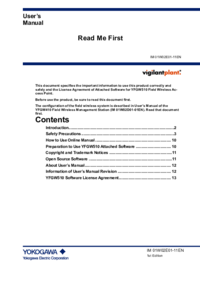

 (1 pages)
(1 pages) (2 pages)
(2 pages) (2 pages)
(2 pages) (2 pages)
(2 pages) (2 pages)
(2 pages)







Comments to this Manuals